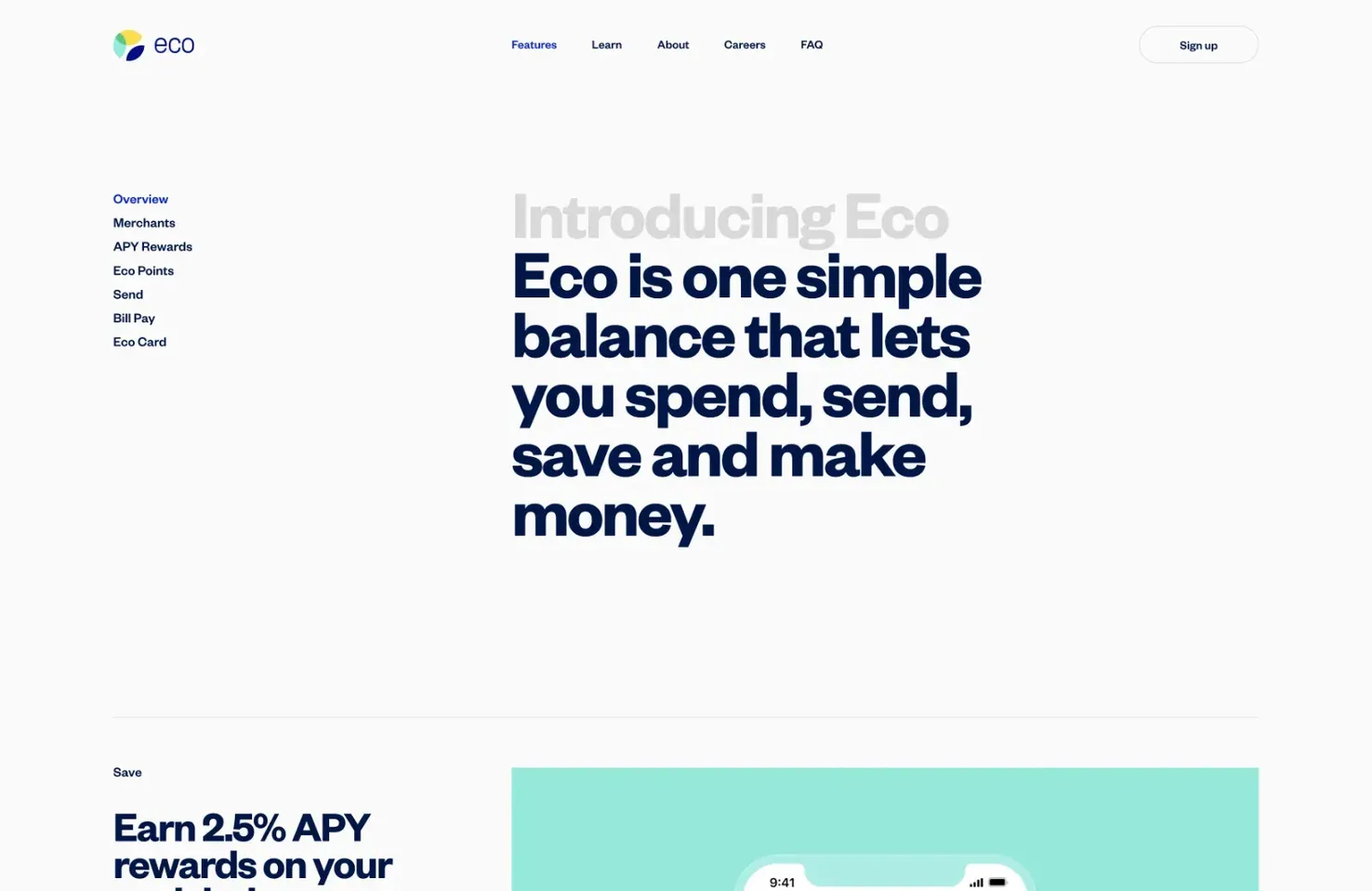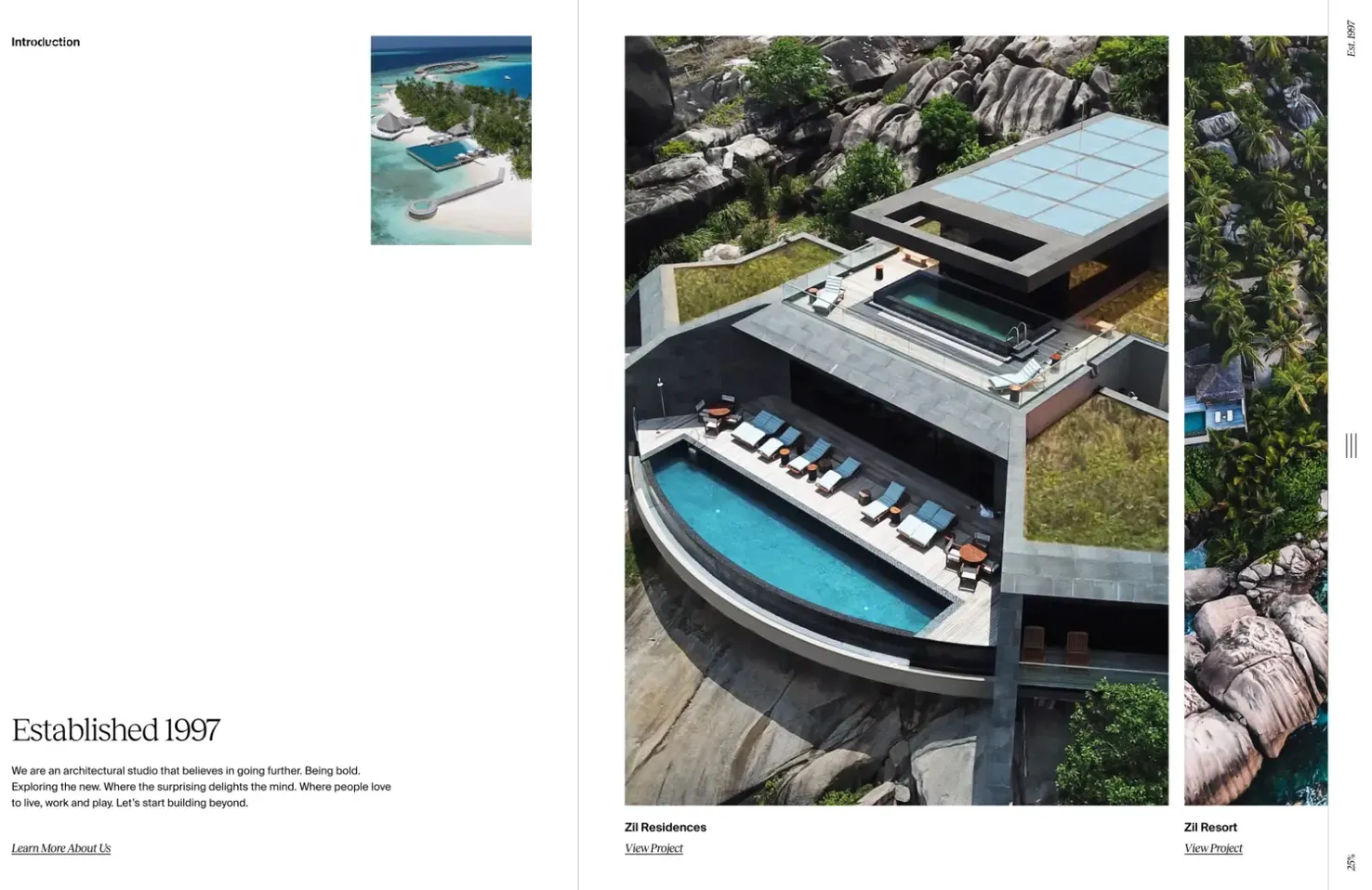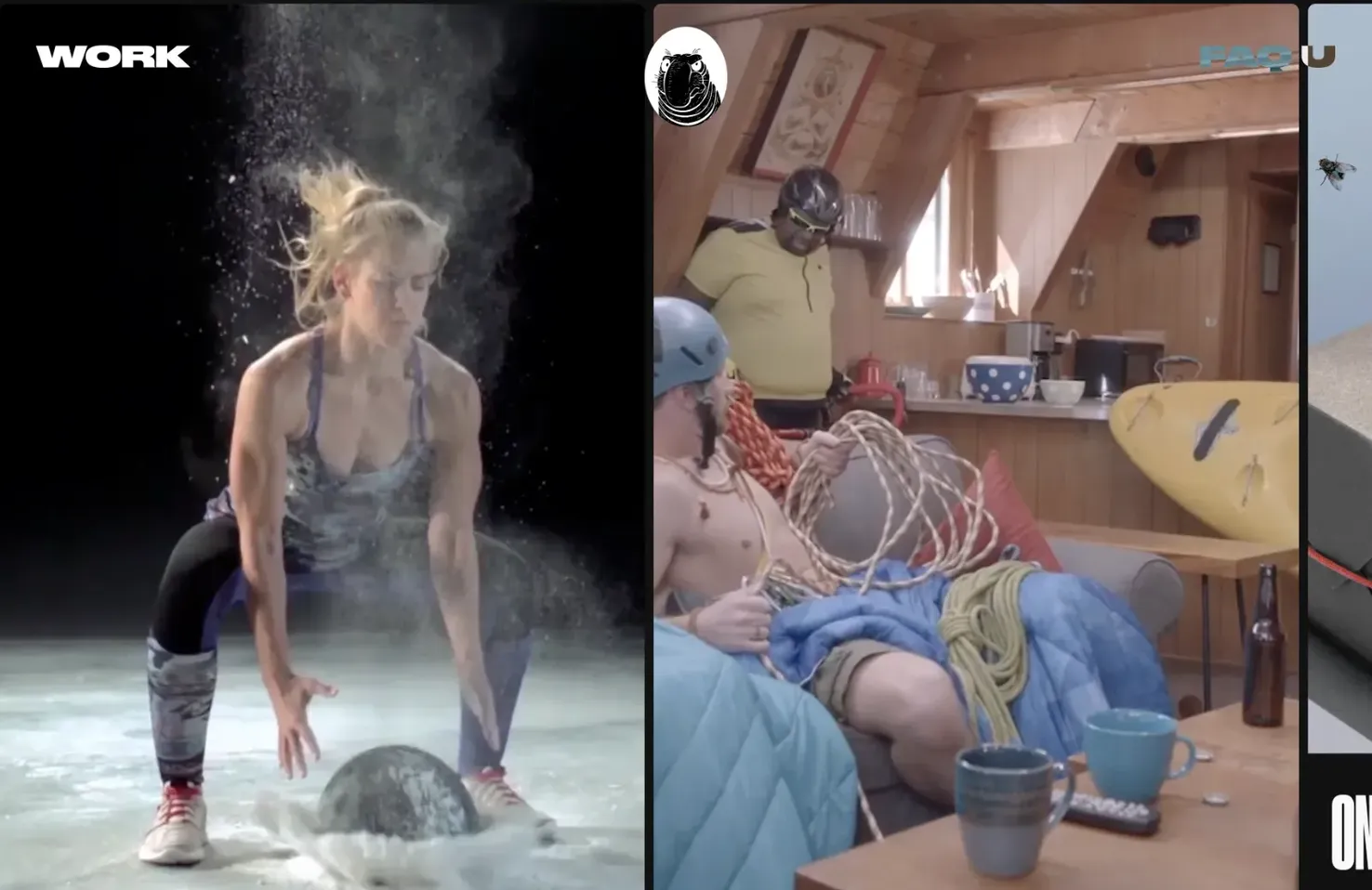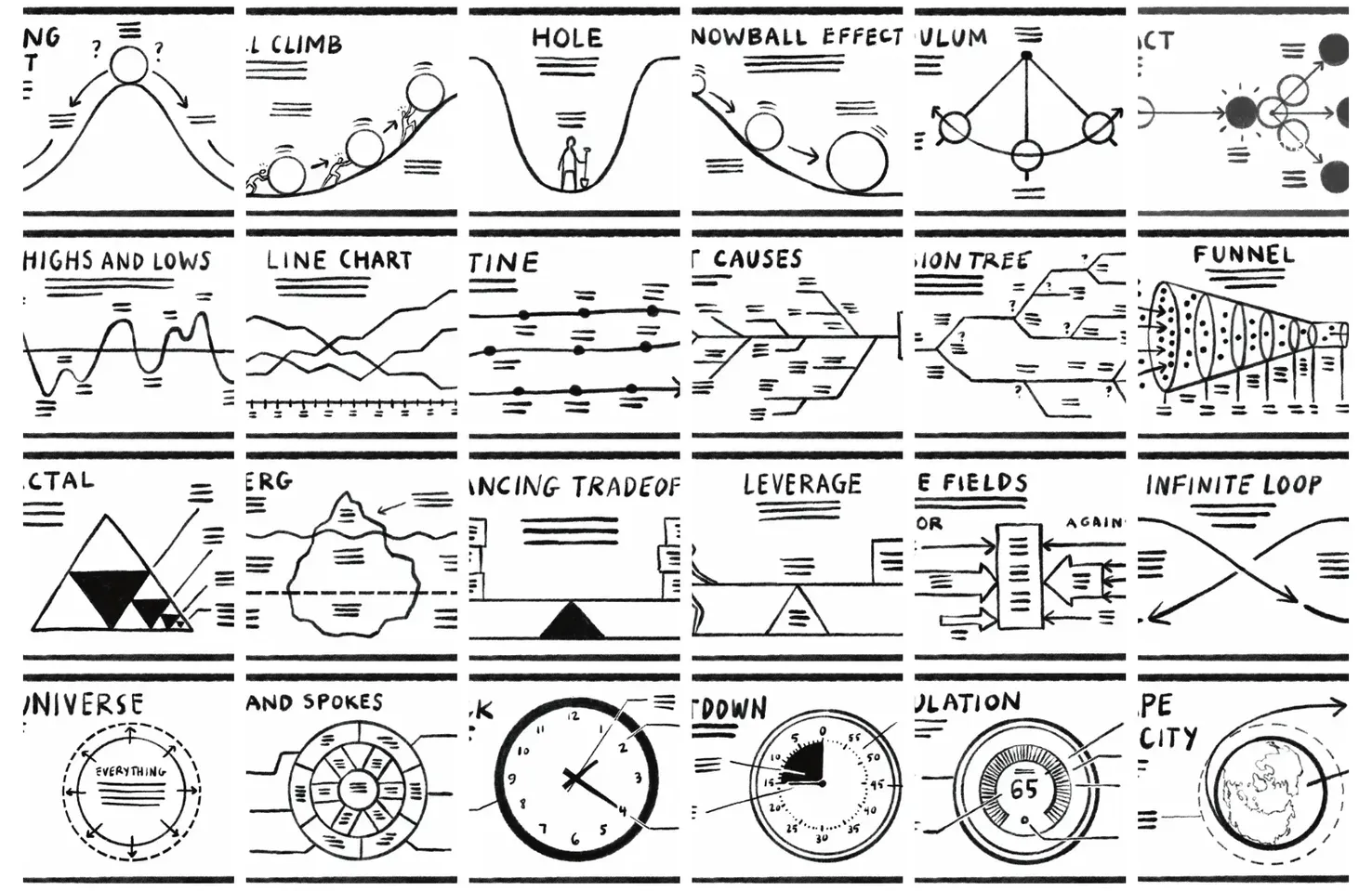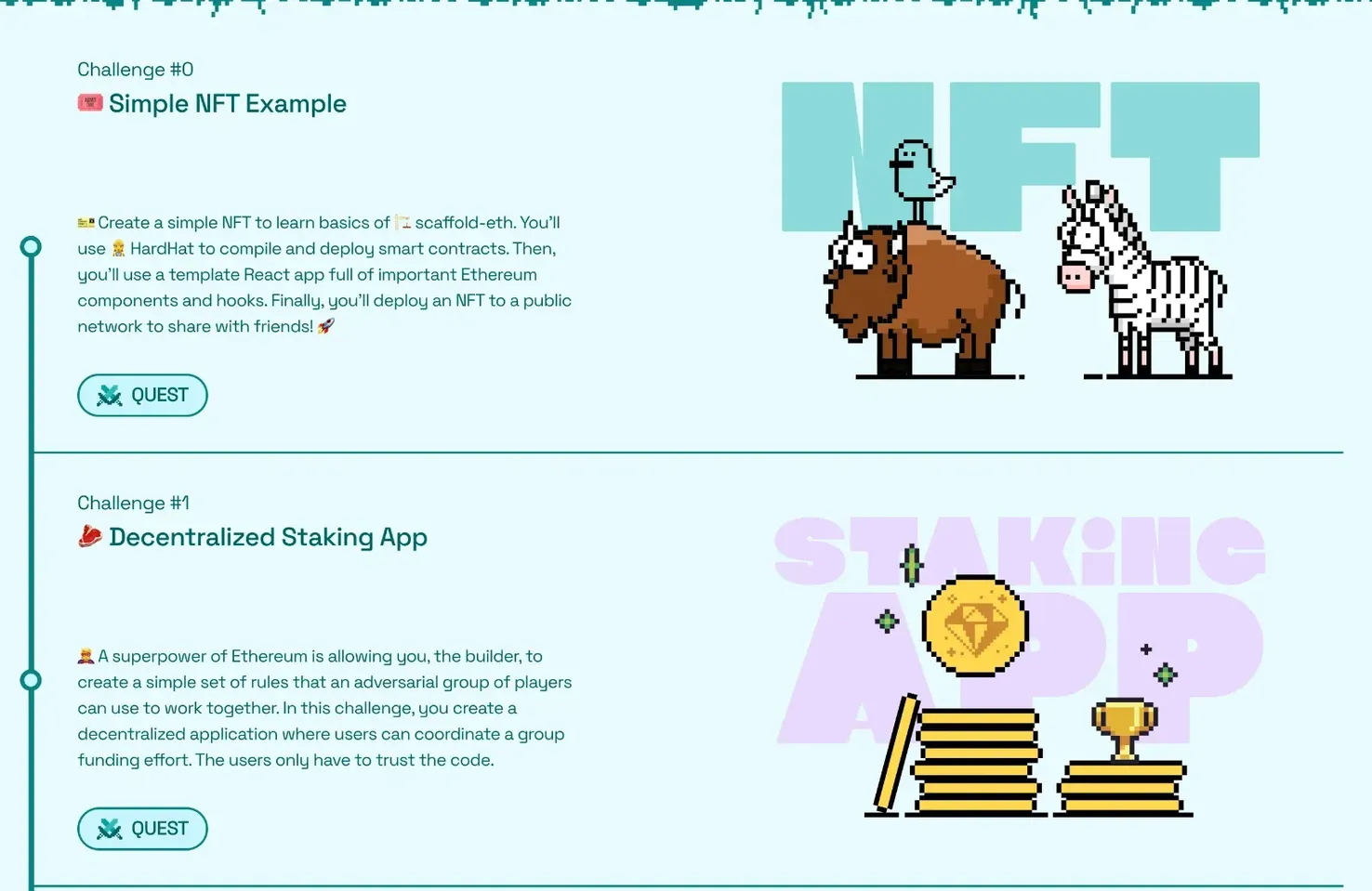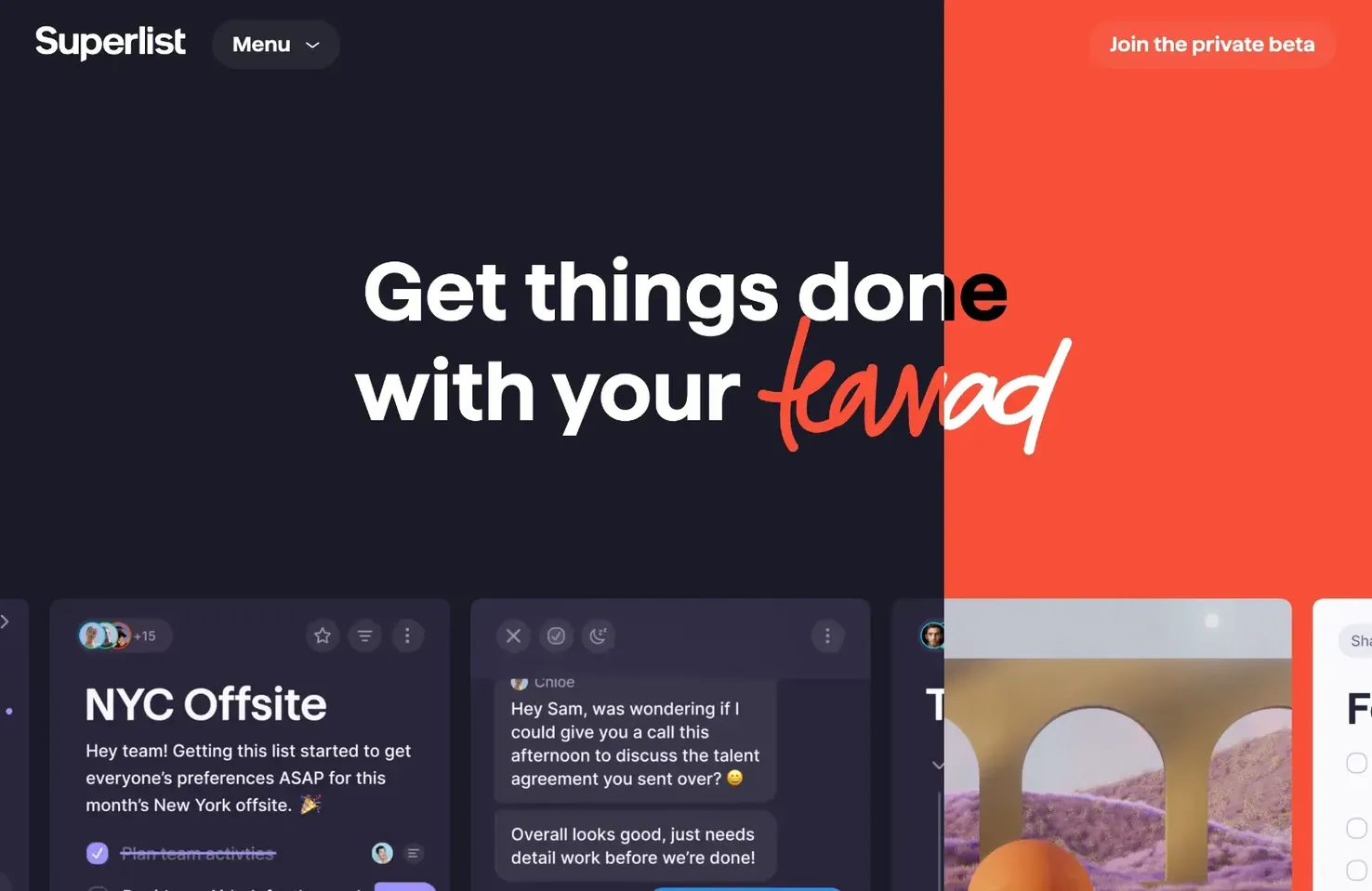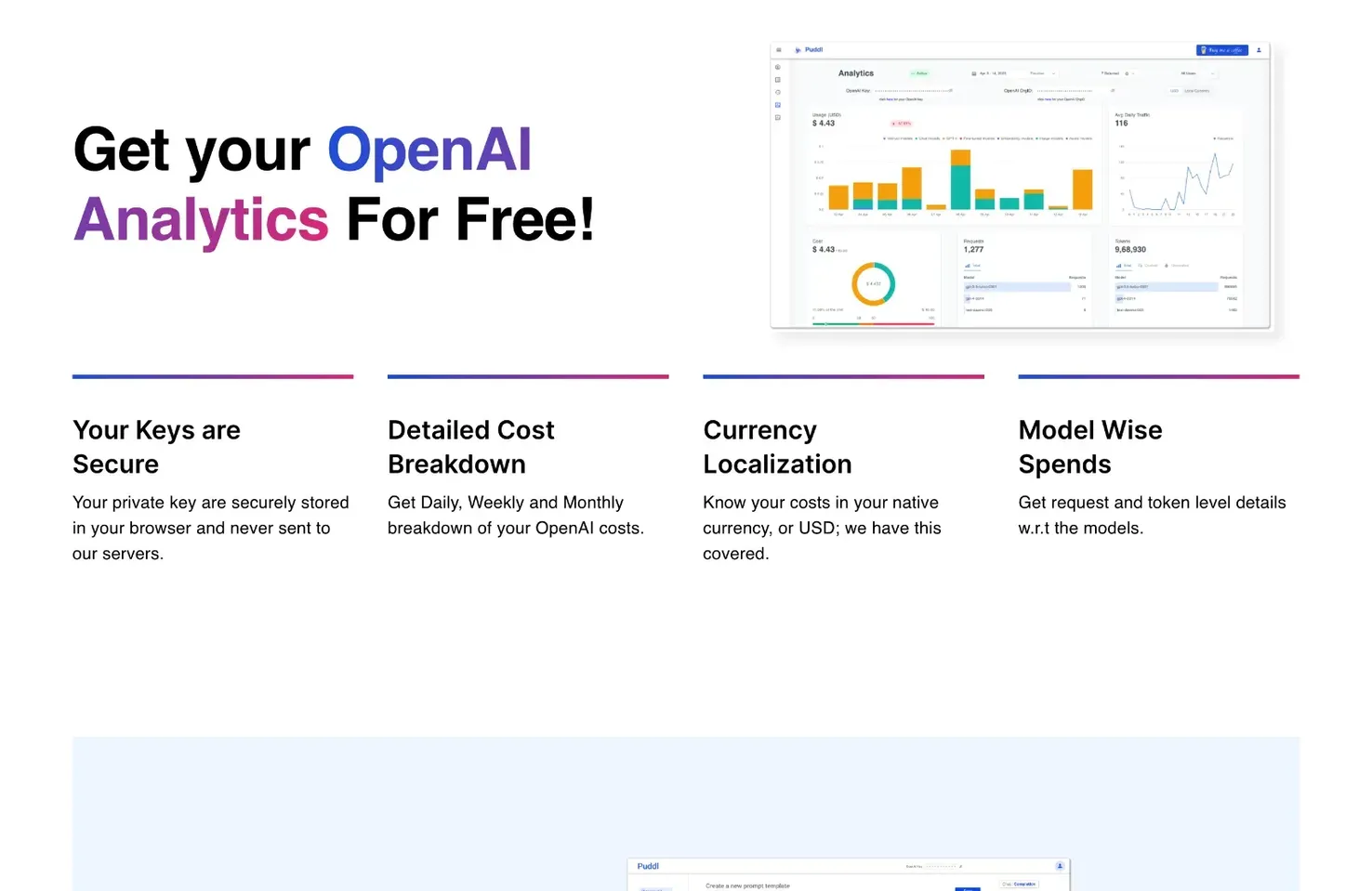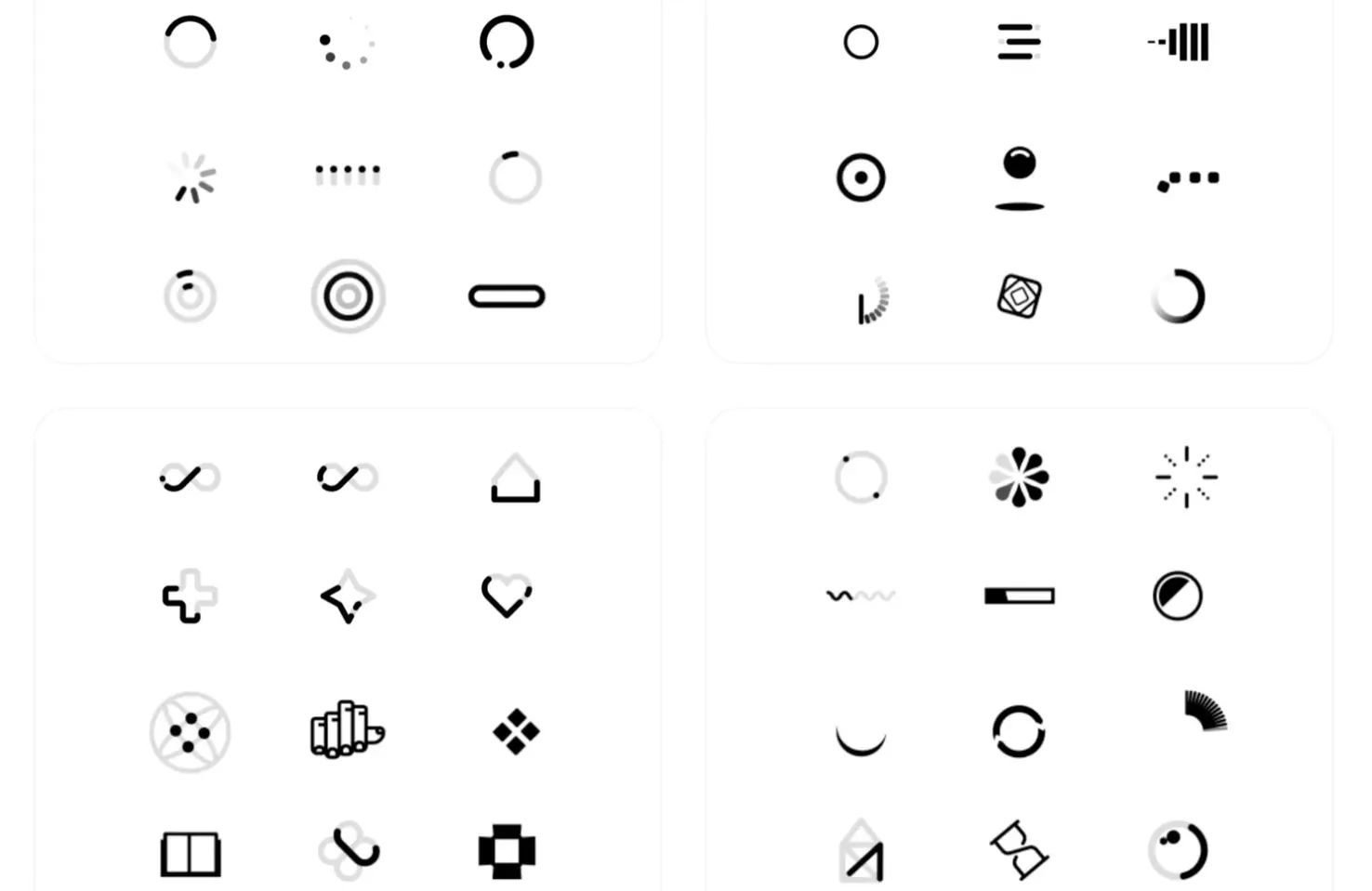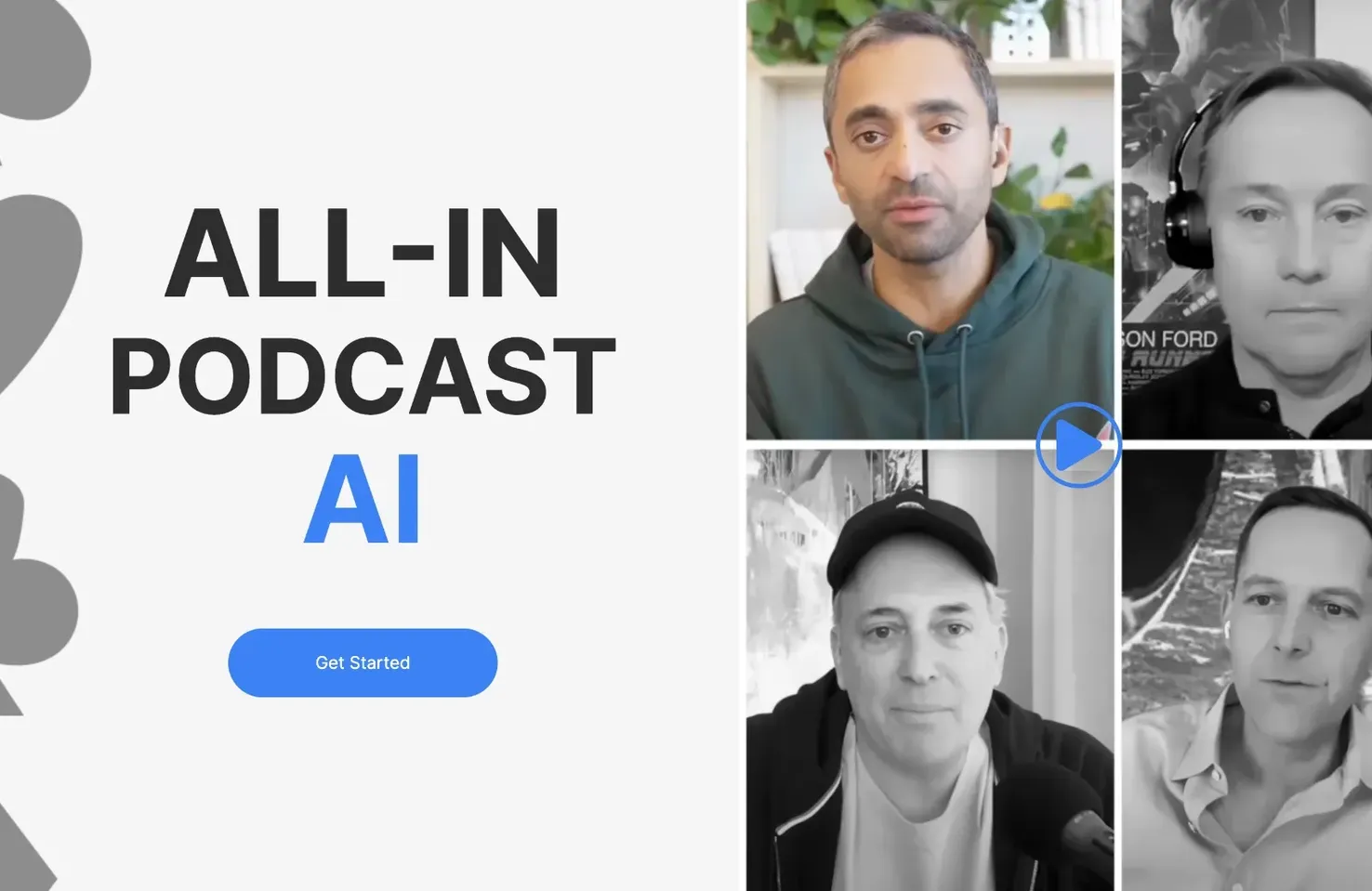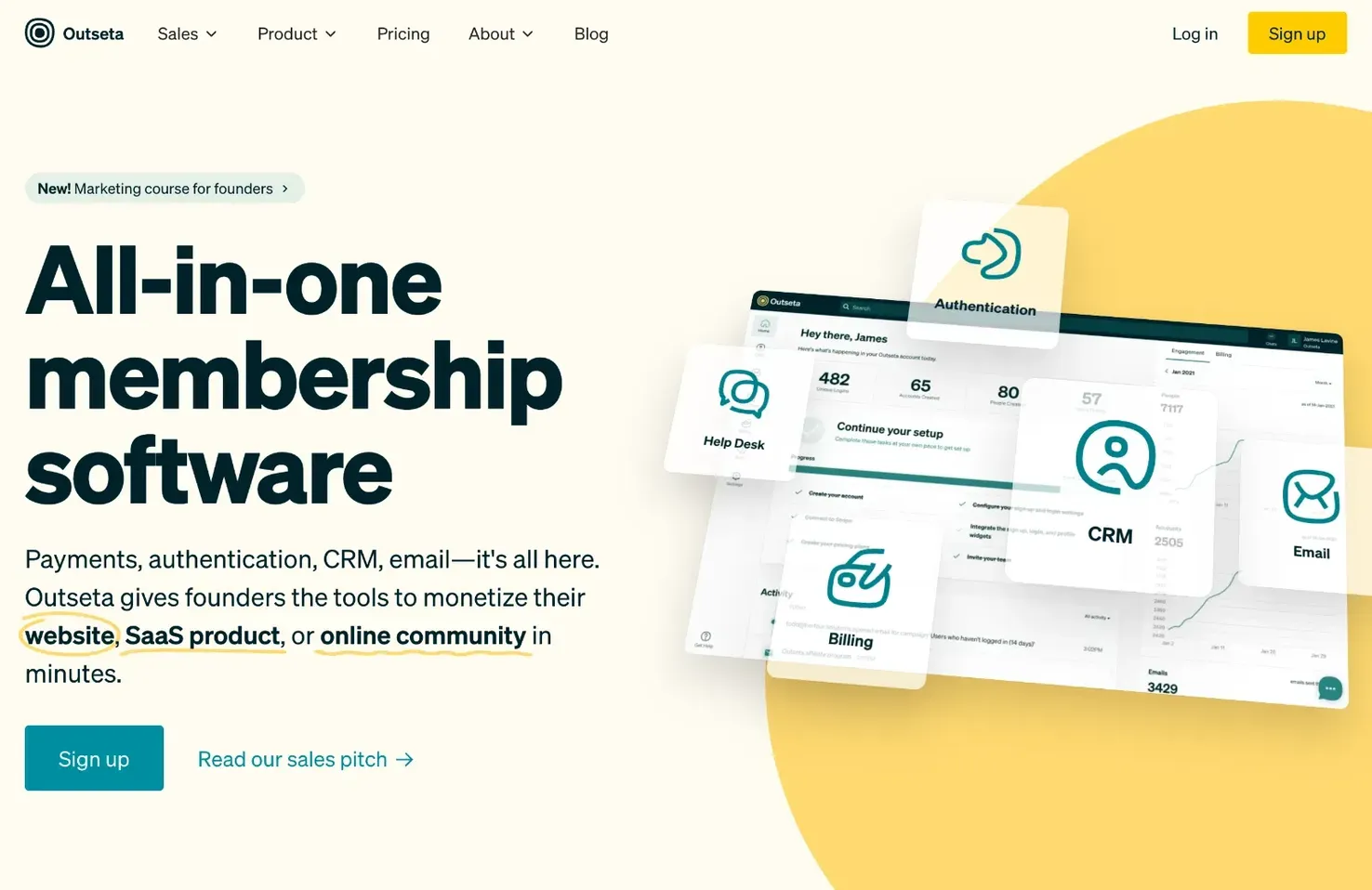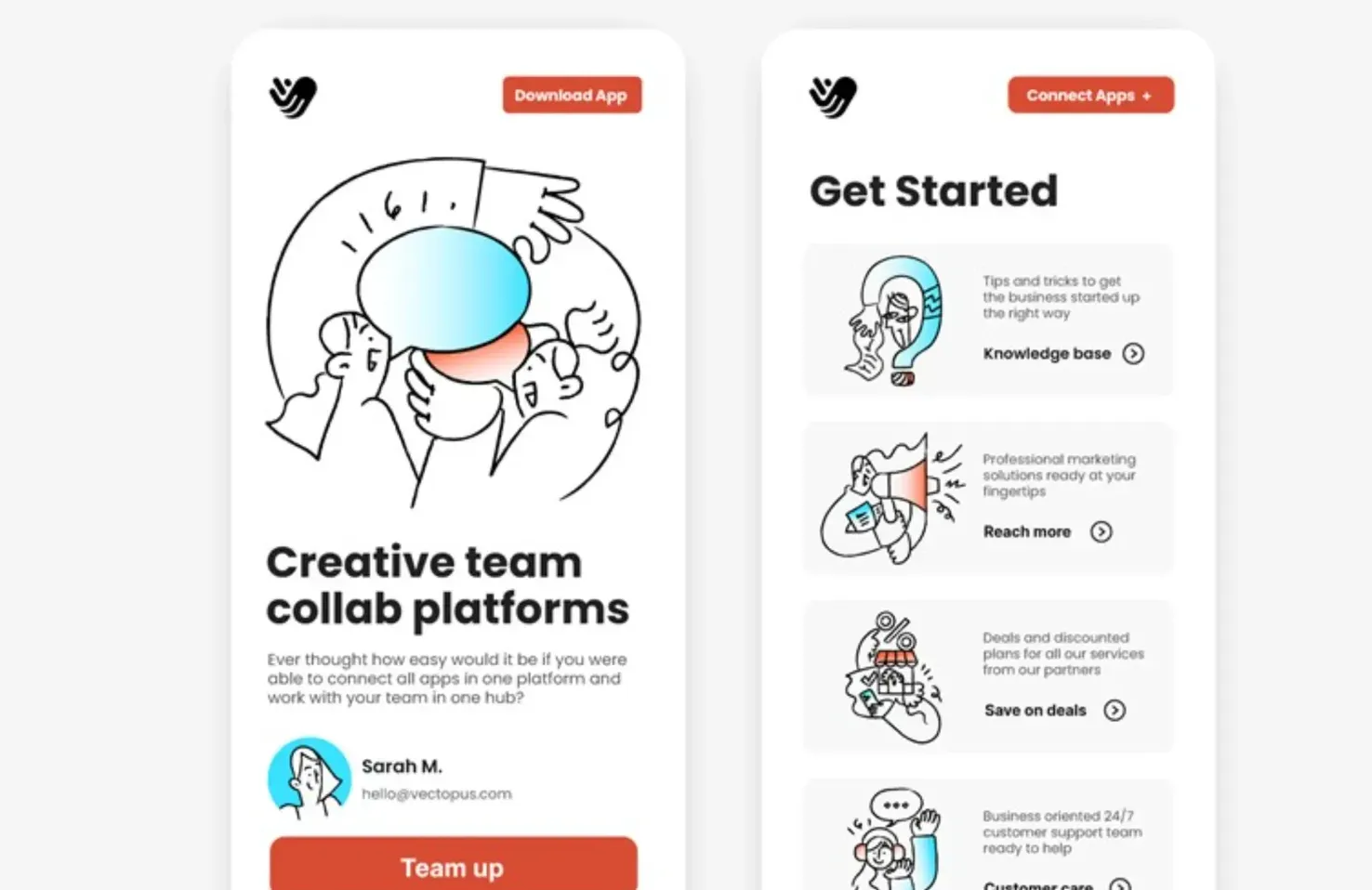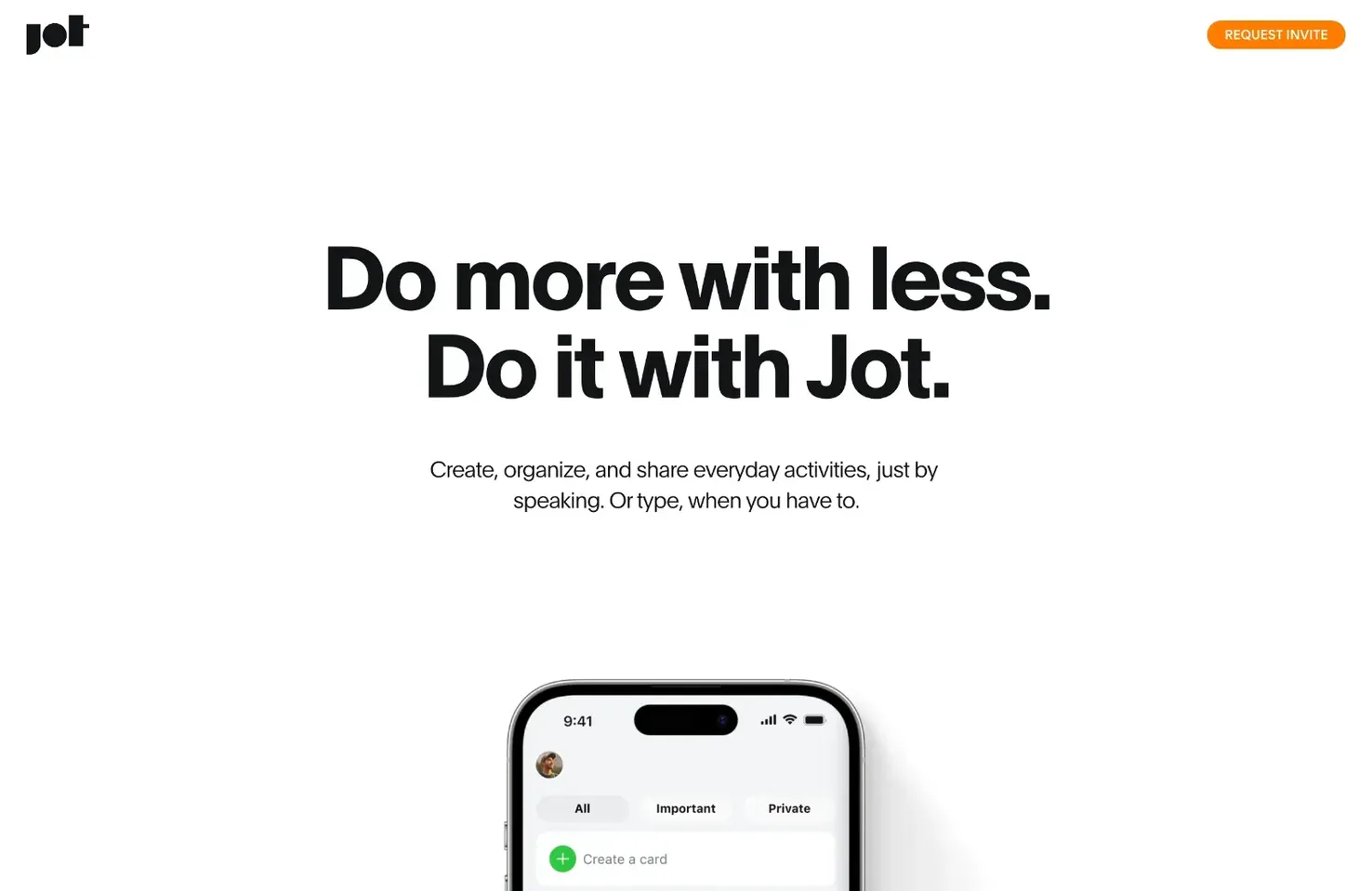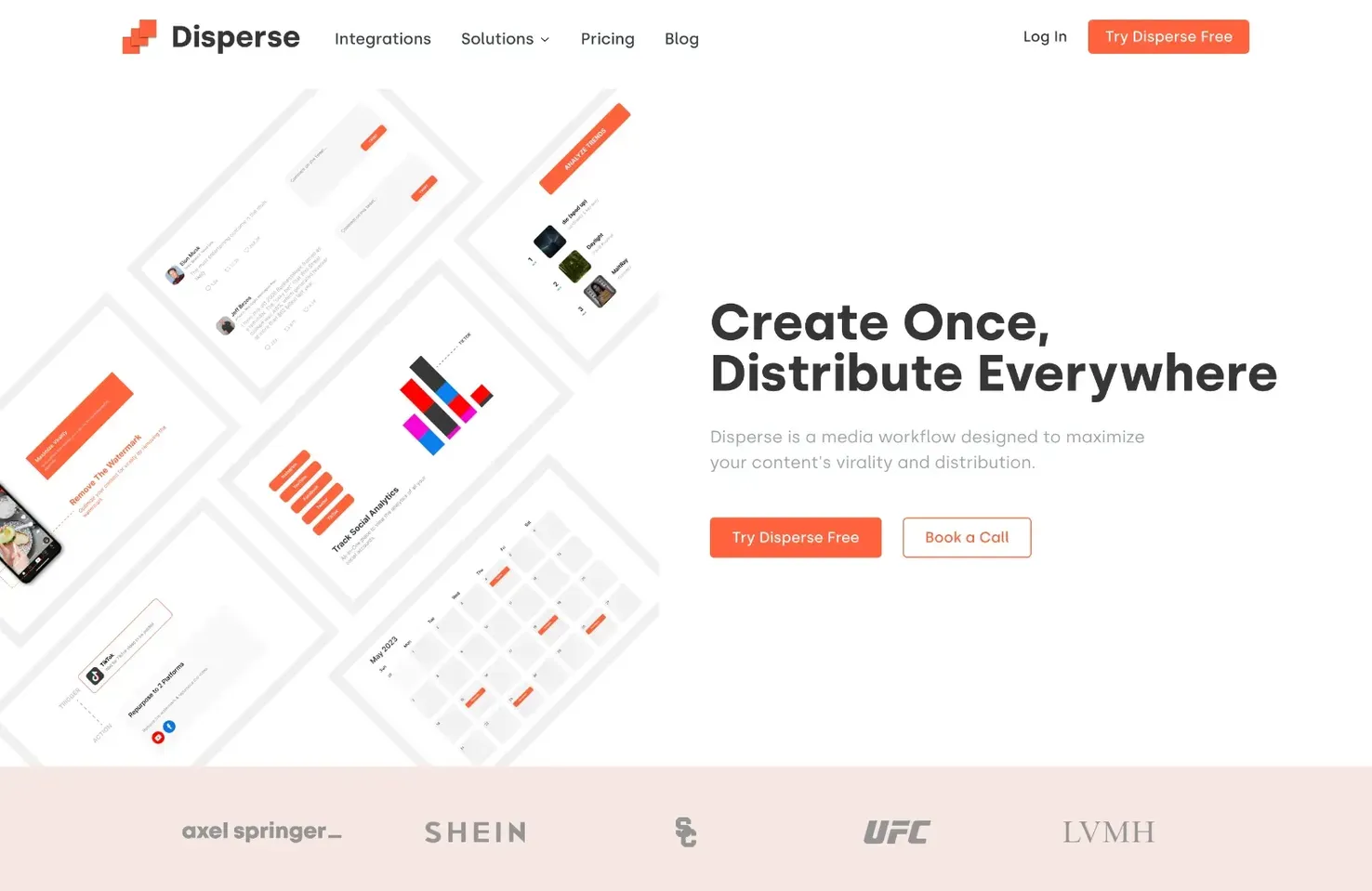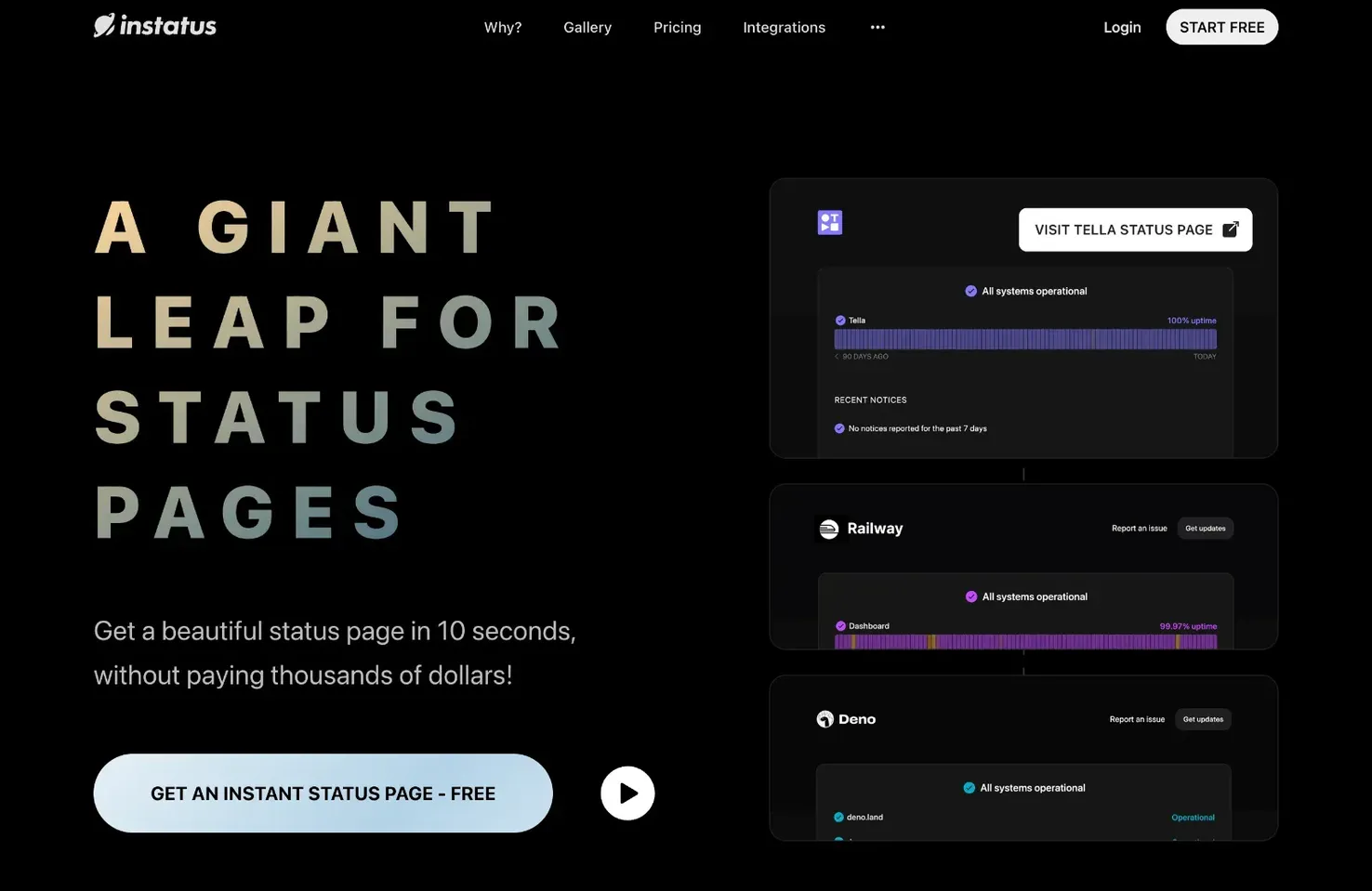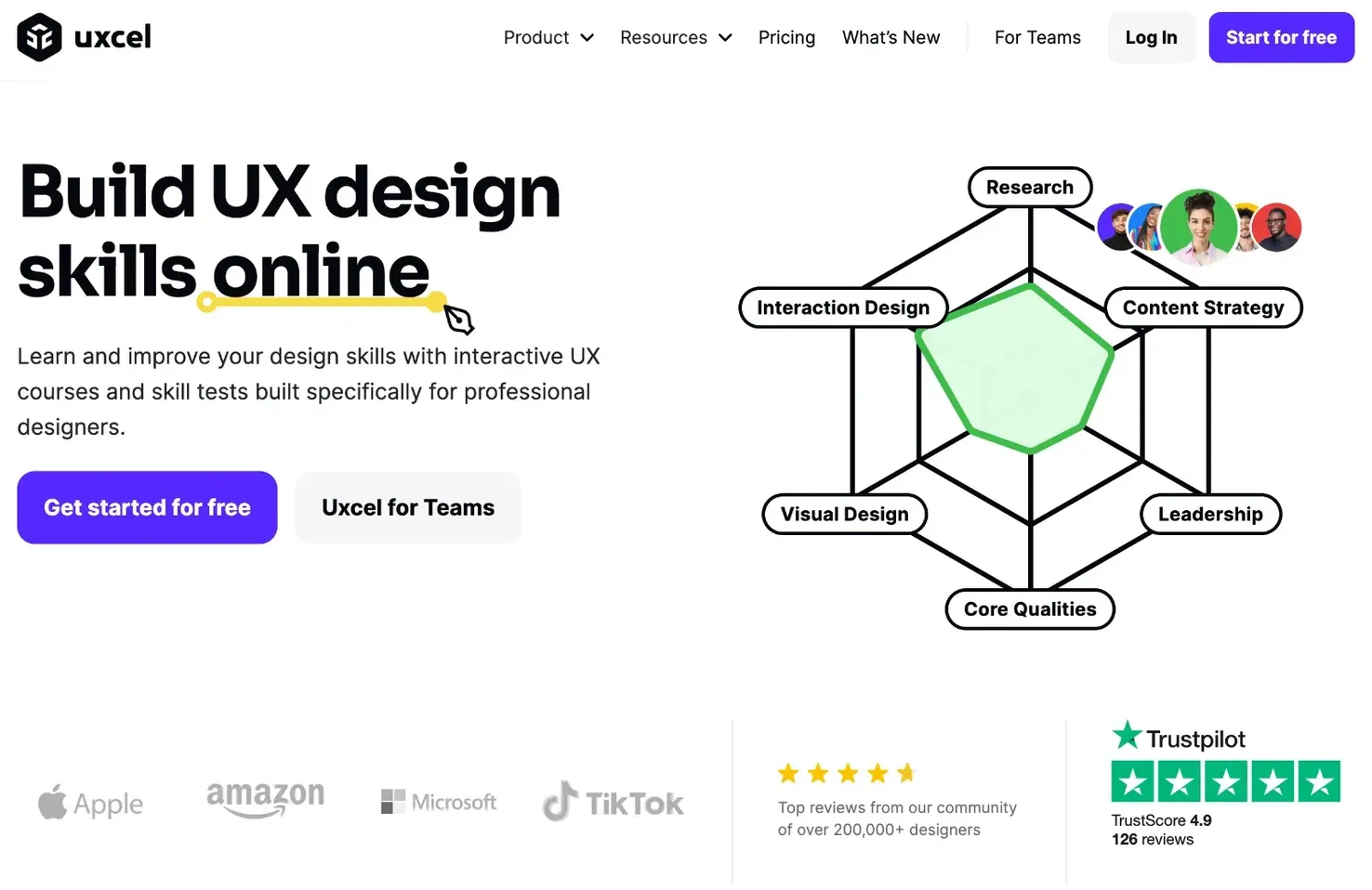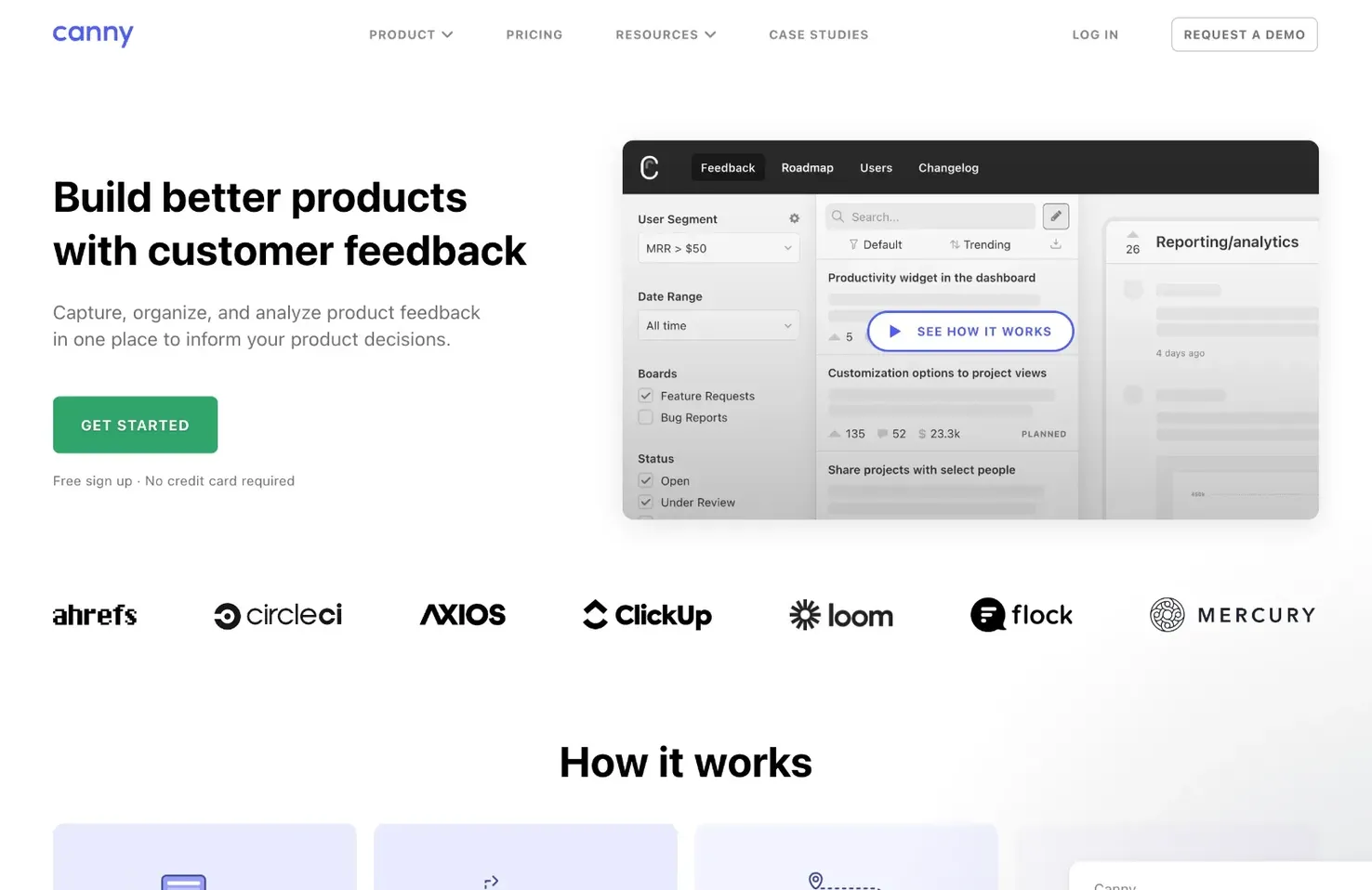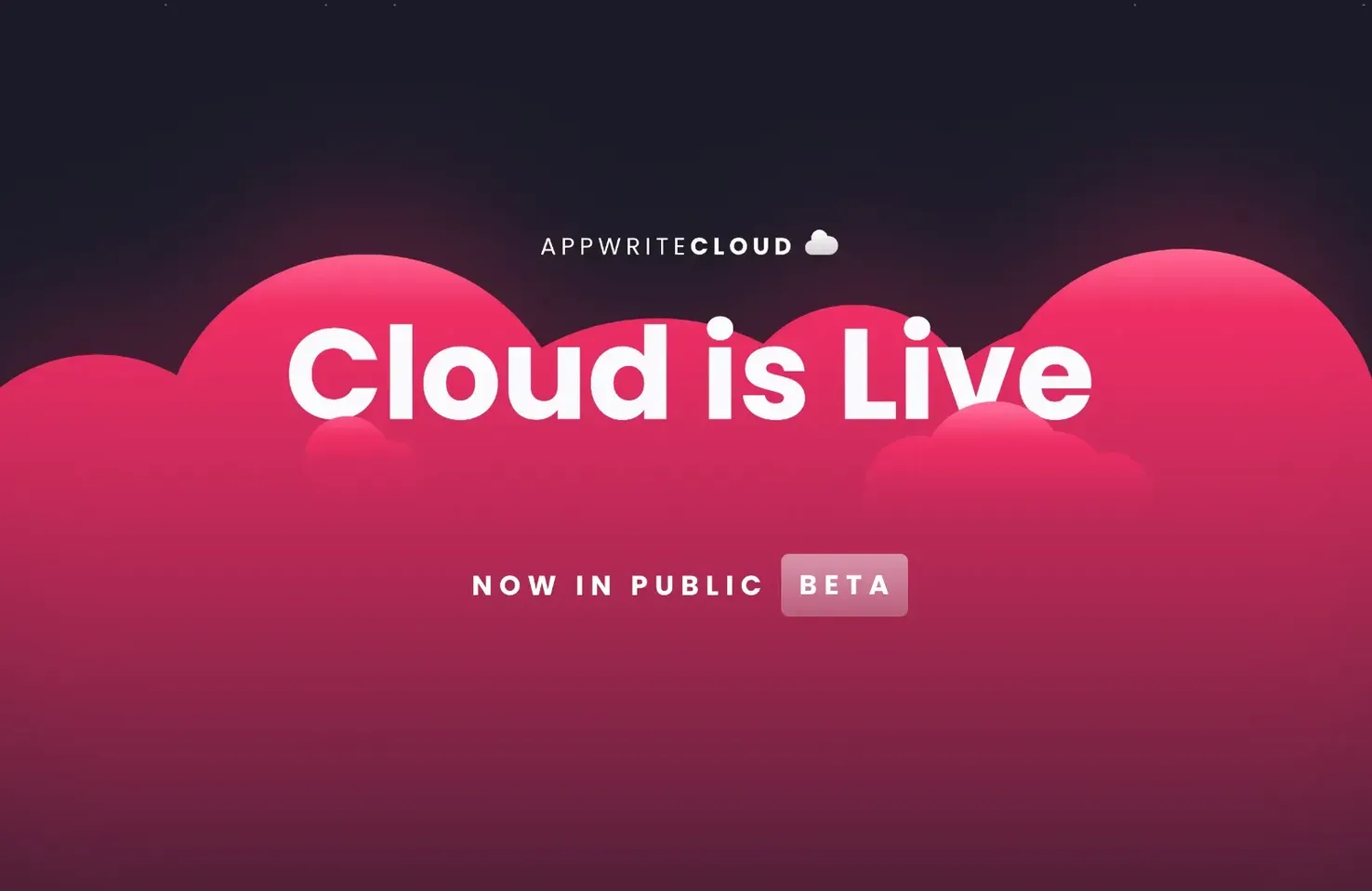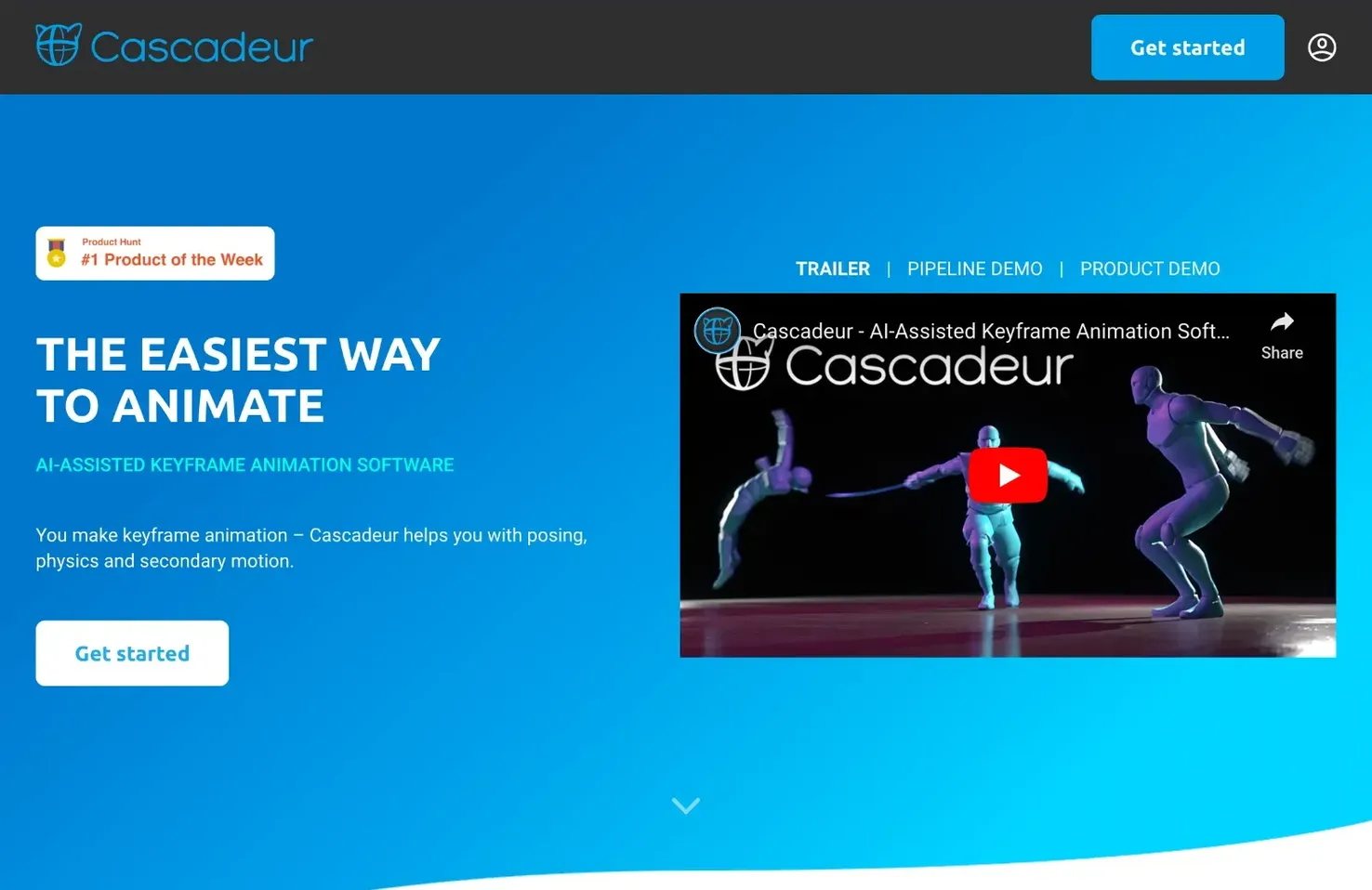Make original composite images Photoshop AI
Photoshop's AI generative fill may create graphics in addition to editing already-existing ones. But it's important to remember that Photoshop has trouble with pictures bigger than 1024 pixels, which frequently results in photos of lower quality. In light of this, you should either produce your composite image in pieces or use a canvas no bigger than 1024 pixels (w x h) for making new images.
Create a canvas that is 1920 pixels wide by 1024 pixels high to begin. We'll choose RGB as the color mode, set the backdrop color to white, and set the resolution to 300 pixels.
Next, make a rectangle selection of the lowest third of your image using the rectangular marquee tool.
Enter "beach sand with ocean waves" into the generative fill tool, then click "generate."
Next, make a selection in the center of your image, select generative fill, and type majestic snow-capped mountain range into the prompt box. To build the section, click generate after that.
Draw a rectangular selection around the top third of your image for the third selection. Enter a sky with plenty of sun and few clouds in the text box, then click produce.
Let's add a few accents now that we have our background in place. Start by using the lasso tool to make a selection in the water. After adding the word prompt "yacht in an ocean," click create, then choose generative fill.
We'll finish with a man and two dogs admiring the view. Create a selection over the lower right corner of the composite image using the rectangle marquee tool. Utilize the text box that asks you to make a picture of a dog and its owner gazing out at the water.